Expert and Reliable
Tech Support
One of our main concerns is to support and help our customers to get to best of our products, for that reason we are always looking forward to improve our communication channels. If you have any doubts or suggestions don’t hesitate to contact us.
Access to technical support allows you to rely on our team of experts to resolve a technical problem and get the information you need.
You can contact our support by phone, email or skype.
From Monday to Friday.
Support: support@cardpresso.com
Skype: cardpresso.support



3 Languages spoken:
English, Spanish and Portuguese
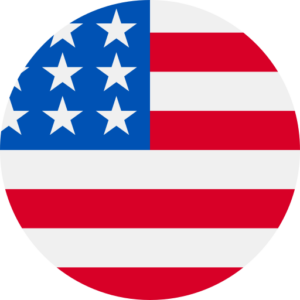 USA
USA
(+1) 888 234 72 93
(Toll Free)
8 AM > 2 PM (PTZ)
8 AM > 4 PM (CTZ)
8 AM > 5 PM (ETZ)
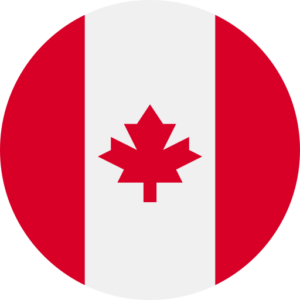 CANADA
CANADA
(+1) 888 234 72 93
(Toll Free)
8 AM > 2 PM (PTZ)
8 AM > 4 PM (CTZ)
8 AM > 5 PM (ETZ)
 MEXICO
MEXICO
(+52) 55 41696535
8 AM > 3/4/5 PM
Mexico City (CDT)
8 AM > 4 PM
 BRAZIL
BRAZIL
0800 892 2364
(Toll Free)
8 AM > 3/4/5/6 PM
Brasília/S.Paulo/Rio de Janeiro
8 AM > 6 PM
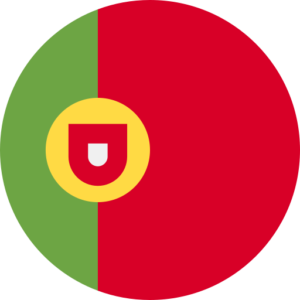 PORTUGAL
PORTUGAL
(+351) 261 866 163
9 AM > 6 PM
 UK
UK
(+44) 203 1292412
9 AM > 6 PM
 EUROPE
EUROPE
(+351) 261 866 163
10/11 AM > 7/8 PM
Madrid/Paris/Berlin
10 AM > 7 PM
Kiev/Helsinki
11 AM > 8 PM
